News Articles List Module
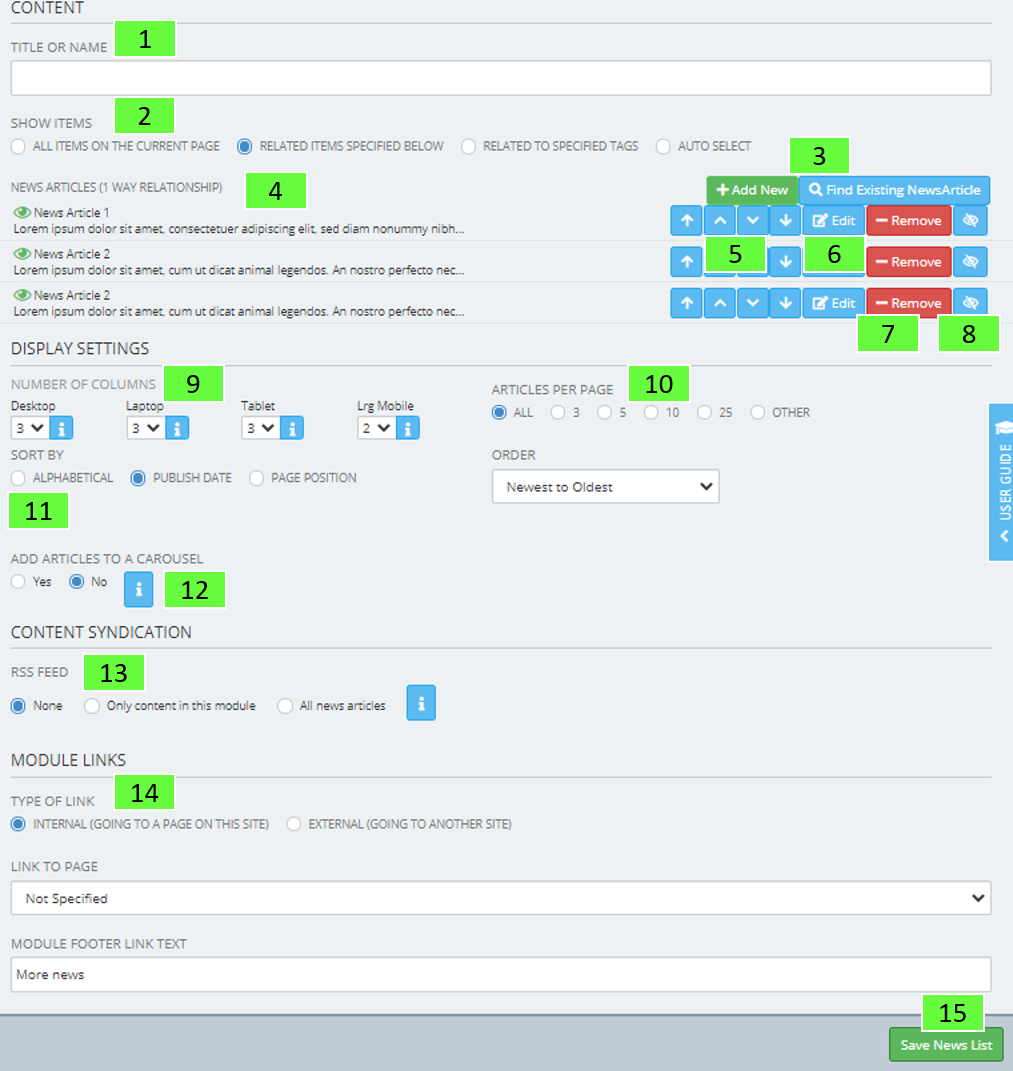
- Title or Name
Specify a title for this module. This is optional and can be left blank
- Show Items
All items on the current page will display links that have a location attributed to the current page
Specific items specified below will allow you to create new and/or search for existing links to add to the module
Related to specific tags will allow you to choose certain tags that are used on news articles to display one or more topics
Auto select can take the most recent news articles from another page
- Add New or Find Existing News Article
Add a new news article or search for an existing one. You can search the whole site for these by leaving the search options blank and clicking search
- News Article Title
The name and description of the attributed news article, with the visibility of the link also shown here; a green eye means it is live
- Order Buttons
Move the item to the top, up one, down one or to the bottom with these buttons
- Edit Button
Edit that news article; changing the title, content and thumbnail are options within this
- Remove Button
Remove the news article from the current location
- Hide Button
Hide the news article from the live website, but Admins can still see the news article in this view
- Number of Columns
Responsively determine the amount of columns for different screen sizes
- Articles Per Page
If there are a large amount of articles on this page, choose how many you want displayed. If you would like a few and to link to a page with more, see [14]
- Sort By
Sort the news articles alphabetically, by publish date or by page position. If page position is selected, the order buttons [5] will determine the chronology. You can also choose further sort options by using the order dropdown menu, which includes options such as newest to oldest and oldest to newest
- Carousel
If you choose to put the news articles in a carousel, only one row will show and can scroll to view multiple items. This can rotate automatically if auto play is selected and a speed in milliseconds is provided. The navigation bullets for the carousel are optional and you can choose if you want all the articles to have the same height
- Content Syndication
Set RSS feed settings to allow users to add this module feed to their own websites
- Module Link
Add a link to an internal or external page, specifying the link name through the module footer link text field. Particularly useful to direct a user to more news articles
- Remember to Save
Publish Settings
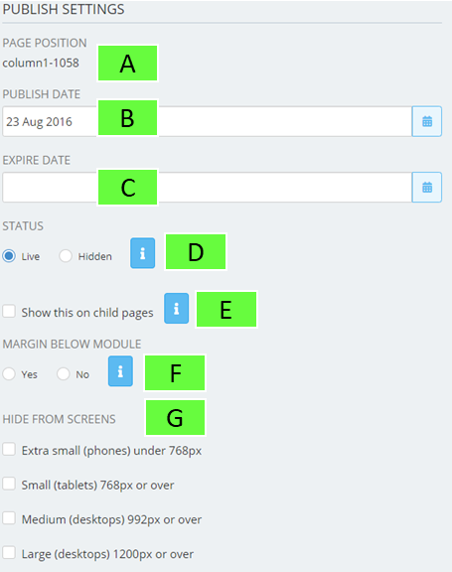
- Page Position
Which column the current module is located
- Publish Date
Choose when this content goes live or put in retrospectively
- Expire Date
Choose when this content expires from the live website, it will still be available in admin mode
- Status
Set this to live if you would like to make the module visible to everyone who visits your website or set it to hidden if you would only like it to be seen by people logged into the admin system
- Show This On Child Pages
This will make the module visible on all the sub pages below the current page. In order to make a module display on every page, add it to the home page and tick the box next to show this on child pages
- Margin Below Module
By default modules have a margin below them. If you would like to remove this for this module, please select "no"
- Hide From Screens
This allows you to target a module to certain screen sizes. For example, if you want a module to be visible only on a mobile phone, tick the boxes next to small, medium and large


